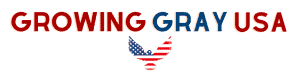This post contains affiliate links.
If you have an elderly parent who lives alone, you might worry about them a lot. An emergency could happen at any time, and it can be challenging for them to get to their phone. Can you use Alexa as a medical alert for elders?
You can use Alexa as a medical alert for the elderly. With Alexa’s voice assistant technology, you can rest assured that your parents are safe at home. From reminding them to take their medicines, detecting when they fall, and answering their commands, Alexa is the real deal.
In this article, I’ll provide an in-depth explanation of how Alexa works for the elderly. I’ll also explain how to set it up, what medical alert features it has, and if it’s good for the visually impaired. Let’s dive right in!
How Does Alexa Work for the Elderly?
Alexa is a handy voice-activated assistant you can use to manage several devices in your home. She can make life a breeze for your elderly parent through the following ways:
1. Alexa Notifies a Buddy When You Need Help
One of the most crucial components of Amazon Alexa is its ability to notify a friend when you need help. This is through the ‘askmybuddy’ feature, where you can set up a friend to contact during an emergency. The great thing about this program is that it can alert several friends simultaneously.
Before using it you can activate it by saying something along the lines of “ Alexa, I need help from my buddy.”
Here’s how to set up Buddy on your Alexa:
- Open askmybuddy.net and register your free account.
- Go to the Alexa app on your phone, where you’ll see a menu icon on the far left side.
- Click on the horizontal lines.
- Scroll to the dropdown box and select Skills and Games.
- There’s a glass icon in the right corner. Click on it and type “buddy.”
- Select The Ask My Buddy skills.
- Complete your registration by following the prompts.
Ask My Buddy is free if you have fewer than five contacts and use fewer than 10 notifications in a month. After that, you’ll incur some additional charges. With its premium edition, however, you can have five more contacts on your list and even call 911 during emergencies, making it well worth the additional money.
2. Alexa Provides Reminders
If your elderly parent struggles with memory retention, Alexa can help. Here’s how she can add value:
- Reminding them where they left their phone
- Reminding them about a doctor’s appointment
- Reminding them about a family gathering
- Reminding them to replace the air filter in the furnace
You can use Alexa to track important days using the Echo Show, which displays the calendar, making it easy for the elder to use. With this program, you can also video call your parents as long as you mutually connect it to your devices. Therefore, you can always check up on them, no matter where they live.
Using the Alexa Calendar
Alexa’s calendar is easy to use, and all you need to do is ask her what’s on it. With a simple voice command, you can even delete or add events to your calendar and invite various contacts to the events you have on your calendar.
After that, Alexa will ask you for the details about the event, such as the time and the event’s name. After telling her, she’ll reschedule and email the concerned persons. In addition, she’ll repeat your friends’ email addresses to ensure that she’s not sending it to the wrong people.
Alexa can also send the elderly reminders and notifications, like alerting them when they should take their medicine.
For some seniors, forgetting where they put their phones can be a hassle. Thanks to Alexa, they can just ask her, “ Alexa, where did I put my phone?” and she will tell them exactly where they left it.
The first time you ask Alexa to locate your phone, she’ll request your phone number. Within a short time, your phone will receive a 4-digit code. After you tell Alexa the number, she’ll verify your code and tell you where the phone is. It’s, therefore, best to use this feature for the first time when you have your phone with you.
This means that you won’t have to worry about reaching your elderly parent at whatever time of the day.
3. Alexa Helps with Transportation
If your elderly parent no longer drives, it doesn’t mean they can’t run errands or meet up with friends. With the help of Alexa, the elder can use the Amazon Echo Medical Alert (through the SOS My Family app) to request an Uber or Lyft Ride.
Here’s how to do it:
- Ask Alexa to request an Uber or Lyft Ride.
- As a first-timer, you’ll need to give your default pick-up address. Alexa will then retain this address for future rides.
- You can also ask Alexa for the type of car you want to ride in, whether small, medium or big.
- You can also ask Alexa how far away the Uber is.
- If you’d like to, you can tell Alexa to cancel your Uber ride.
4. Alexa Has the Lifepod Caregiving Feature
Lifepod is one of Alexa’s most interactive features and goes a step further than Ask My Buddy. It will definitely enhance your elderly parent’s life.
Here is how it works:
For example, if the senior is in intense pain, they can tell Alexa. Lifepod will immediately pick it up, text the caregiver, and alert them that something’s wrong. It is also a one-stop program for news, reminders, and calendar notifications.
It’s no wonder that Lifepod won “Best of In-patient Focused Software.”
5. Alexa Manages a Shopping List
Alexa can allow your elderly parent to share their shopping list with you. Whenever they need groceries, toiletries, medicine, and other household items, they can put that on their list. This means that you can get your parent what they need through that list when you go to the mall or grocery store.
Below is how to create a shopping list on Alexa:
- Navigate to the Alexa app on your device.
- Scroll to the bottom. In the right corner, click on the three horizontal lines.
- Select the Notes and Lists.
- Enter the list’s name, and then confirm.
- Open the list and type your items.
- If you want to remove anything, tick the box near that item.
Alternatively, you can tell Alexa to create a shopping list and instruct her on the items to add. And when you want to remove an item, Alexa can remove them in the same way.
6. Alexa Eases Boredom
Thanks to Alexa, seniors don’t have to stay bored with the caregivers at their house. The elderly person can still connect to the outside world from the comfort of their couch. All they have to do is to command Alexa to call or send someone a text message.
According to recent studies, this can allow them to still have an active social life, which is great for memory.
7. Alexa Has a Drop-In Feature
Alexa has a drop-in feature that remotely links a user to an Alexa-enabled device.
Thanks to this feature, the elderly person can stay safe by monitoring what may be happening in other rooms of their house. Alternatively, they can also check up on their caregivers and find out what they are up to.
You can use this feature by telling Alexa to “drop in” on the person you monitor from the other room.
8. Alexa Can Detect Falls
The Alexa Together program has various safety features that are ideal for elderly people:
- Emergency responsive services
- Monitoring
- Fall detection
This program was created in September 2021 and partners with Vayyar and SkyAngel Care to provide the best services to your elderly.
As such, you can now have peace of mind when your older loved one is out and about since Alexa will alert you in case of anything concerning.
Nevertheless, it’s critical to employ a safety-first approach by ensuring your senior has a sturdy walker that reduces their fall risk. If you are looking for a walker that is worth the money, I recommend checking out the Able Life Space Saver Rollator on Amazon. This walker has a solid build, featuring four legs for maximum stability.
It also has a seat to allow the older adult to take breaks during their walk. Moreover, it is foldable, ensuring effortless portability.
How Do You Activate Alexa for Medical Alerts?
To activate Alexa for medical alerts, you’ll need a smartwatch, tablet or cell phone, and an Alexa Echo device. You should install the SOS My Family Application.
Using your Amazon Echo medical alert, follow the step-by-step guide below to activate Alexa:
- Download the Alexa app from the Apple app store or Google play store. Download and install it on your smartphone, tablet, or smartwatch.
- You’ll see three distinct lines. Tap on them, and you’ll see “More.” Click “Add Device”
- Now you can see features like the Echo and Echo dot plus. Scroll until you see the Amazon Echo, and then click on it.
- Connect to the Amazon Echo. You’ll know that the device is linked once you see an orange dot.
- Move to the settings of the echo dot of your phone
- Put your Wi-Fi on. Then locate where the Alexa speaker room is.
During this process, you can let Alexa guide you through giving relevant instructions and using “Alexa” as the trigger word.
If you want to set up Echo Connect for Alexa, you can follow these steps:
- Buy an Amazon Echo Connect device.
- Go to the Alexa application on your gadget.
- Scroll to the bottom of the screen and click the Communication icon.
- Using the instructions, create your contacts.
- Confirm the authenticity of your phone.
- Put the Echo Connect Device near your Wi-Fi router, power source, and phone jack.
- Connect the Echo device to a power source.
- Hook the Echo Connect to the phone jack. For digital phone service, connect it to the Wi-Fi router.
- Finish setting up the device on Alexa.
- Tap on the three horizontal lines (in the Menu icon) at the top left.
- Click on Add Device.
- Link the Echo and connect the device by following the instructions.
Can You Make Phone Calls With Alexa to a Landline?
You can make phone calls with Alexa to a landline. This is a very handy feature.
You can also use this voice-over technology to order pizza, book appointments, or call various company providers. All you have to do is to tell Alexa, “Alexa, call Company ABC,” and she’ll respond accordingly.
What Medical Alert Features Does Alexa Have?
Alexa has excellent medical and emergency alert features for your elderly parent to use.
You’ll need to set up some people on their emergency contact list to use it. When there is an emergency, and they say something like, “Alexa, call my emergency contact,” it will immediately bring that person’s name up, and Alexa will then tell them what the problem is.
Here is how you can set up the emergency contact:
- Navigate to Amazon Alexa on your device.
- You’ll see three horizontal lines. Click on them.
- Select Settings.
- Toward the bottom of the screen, you’ll see “Communication.” Tap on it.
- Go to Manage Contacts, and then click on Emergency Contacts.
- Choose “Select Contact.”
- Now pick a suitable person who will be available during an emergency.
If your elderly parent has speech difficulties, they can type in their commands on Alexa’s keyboard.
Is Alexa Good for the Elderly?
Alexa is good for the elderly. However, her suitability for the elderly depends on how well they can use the device.
Remember, for it to work effectively, you must properly set it up and give it the correct instructions. Depending on your parent’s ability, you can either completely set it up for them or teach them how to use it.
If they have speech or hearing problems or are experiencing memory challenges, it would be best to simplify tasks for them. You can achieve this by using Amazon’s Echo Show (which is totally free) to keep in touch with your elderly parent.
To get the most out of your Alexa device, check out my article detailing essential tips for using Alexa to care for elders. 11 Essential Tips for Using Alexa for Elderly Parents
Can Alexa Help the Visually Impaired?
Alexa can help the visually impaired. Since you only need to use your voice to activate it, visually impaired seniors only need to instruct it for it to work. For example, they can tell it to make a phone call, add something to their schedule, create a shopping list, and various other tasks.
Conclusion
Instead of making the difficult decision to move your elderly parents out of their home, consider using Alexa to improve their quality of life and safety.
Alexa can help them to remain as independent as possible, while still giving you the peace of mind that they are safe.
Tenuto Properties LLC dba Growing Gray USA is a participant in the Amazon Services LLC Associates Program, an affiliate advertising program designed to provide a means for sites to earn advertising fees by advertising and linking to Amazon.com. We also participate in other affiliate programs which compensate us for referring traffic.